Tabby works on the Shopify platform for all supported countries. Currency conversion may apply for multi-currency stores, check Multi-Currency Processing and Currency Conversion below.
Installation Steps
No time to read or have questions on any of the steps? Watch video guide onHow to set up Tabby on Shopify:
1
2
3
4
5
6
7
8
9
10
11
12
| event | Callback URL | Format | API version |
|---|---|---|---|
| Transaction creation | https://sfy-payment.tabby.ai/api/webhook/transaction/create | JSON | Latest |
| Order creation | https://sfy-payment.tabby.ai/api/webhook/order/create | JSON | Latest |
| Checkout creation | https://sfy-payment.tabby.ai/api/webhook/checkout/create | JSON | Latest |
| Checkout update | https://sfy-payment.tabby.ai/api/webhook/checkout/create | JSON | Latest |
13
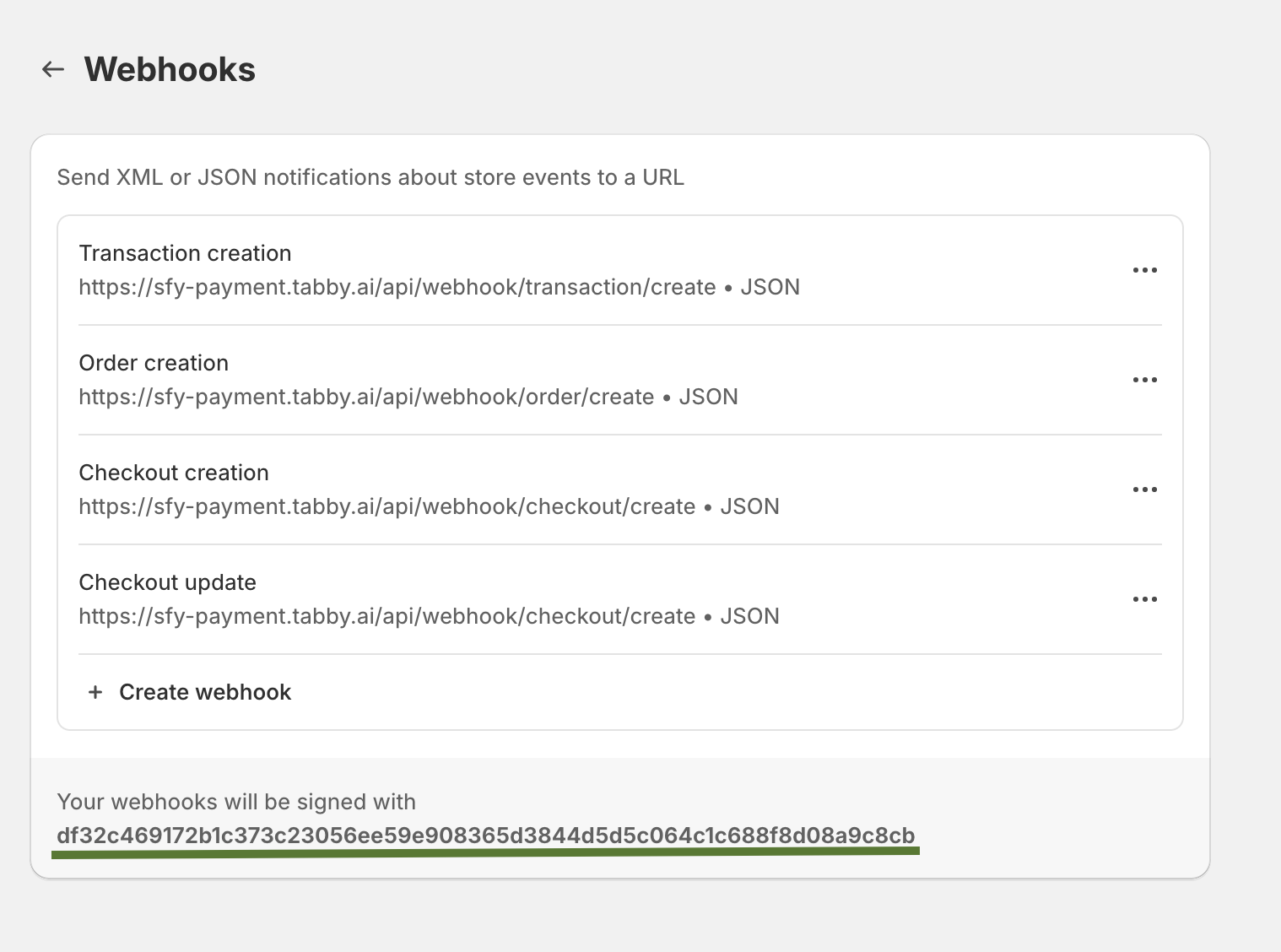
Webhook Verification Key
14
15
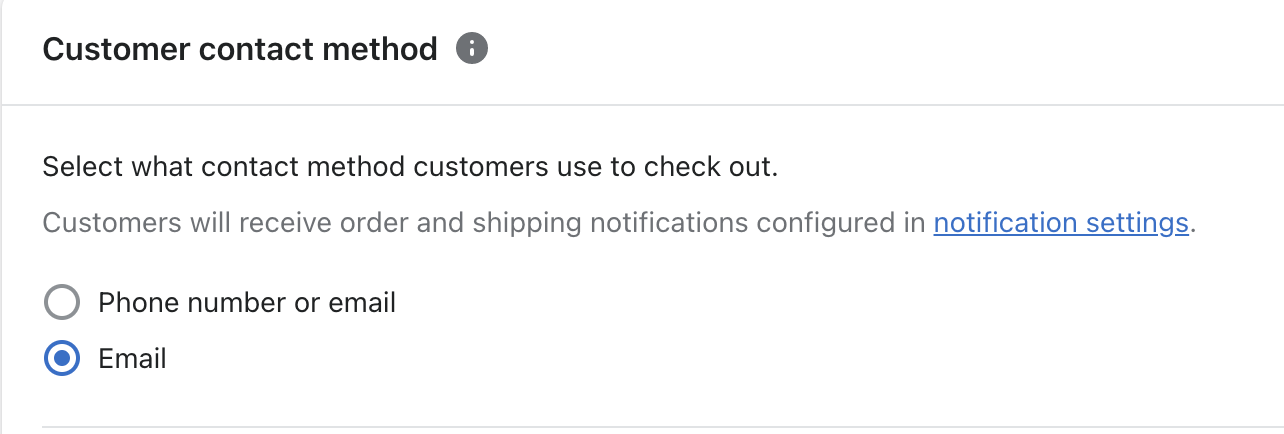
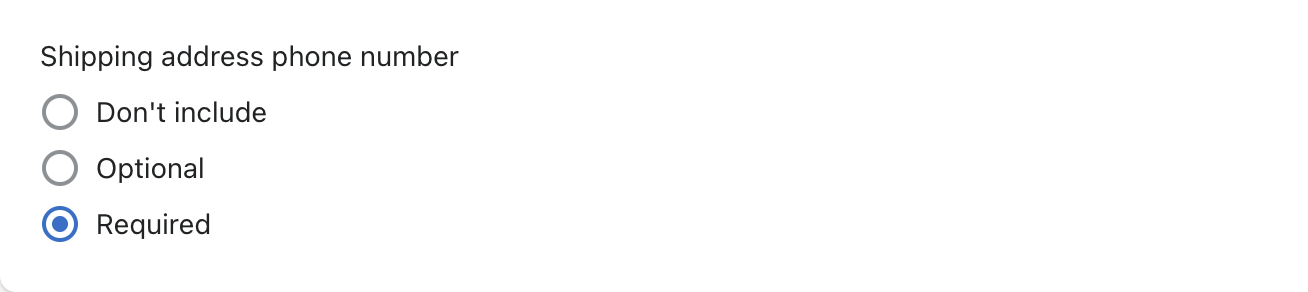
Webhook API Version Update
Here Webhook Update Demonstarion can be reviewed: Shopify Webhooks are created for the particular API version. Shopify releases several versions per year, so it means your initial API version settings will inevitably expire. Tabby makes the necessary changes to support the latest updated API versions, but this also requires a manual action from the partner’s end. You need to go to Settings -> Notifications -> Webhooks and choose the latest API version from the dropdown of a particular Tabby Webhook.Add Tabby Snippets
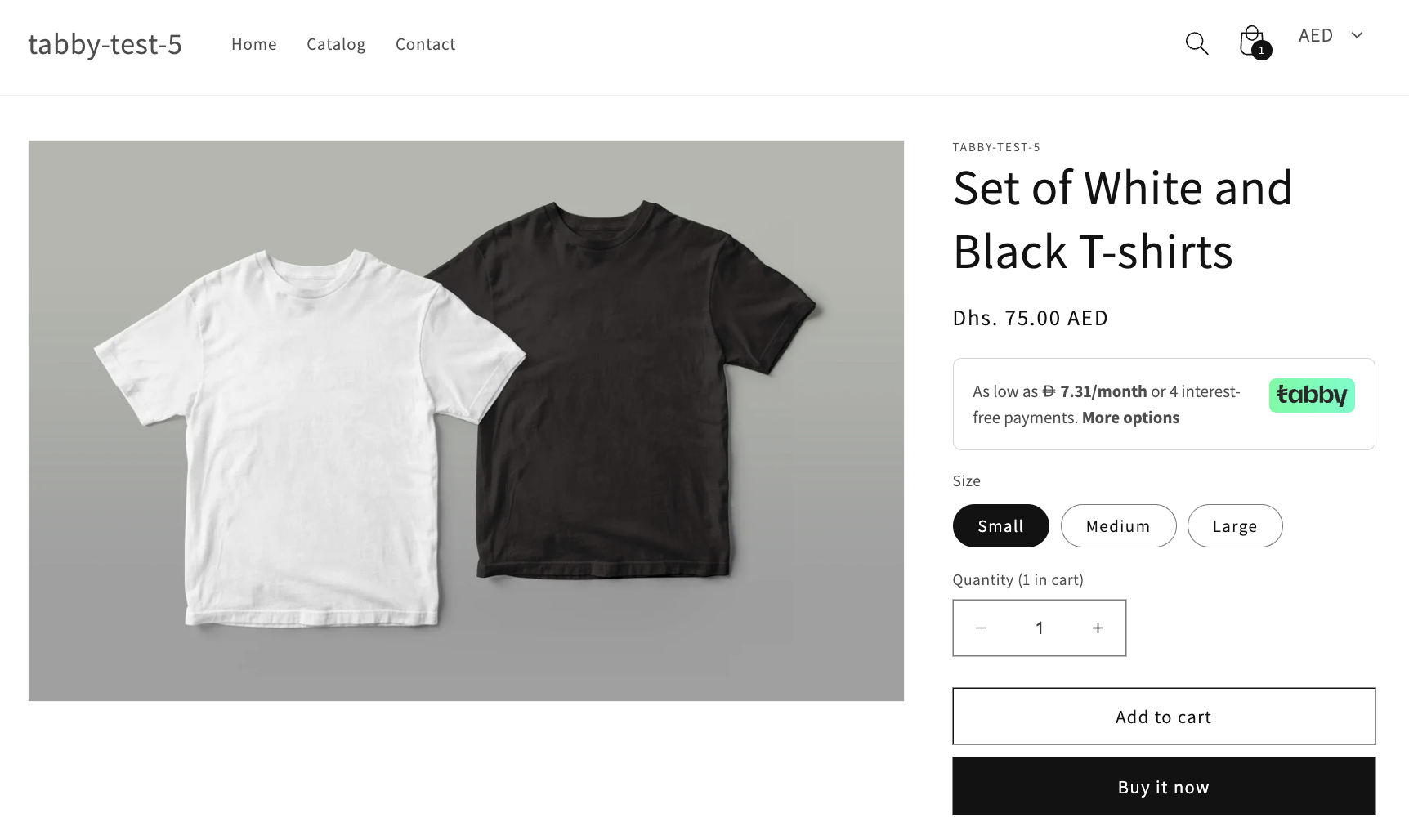
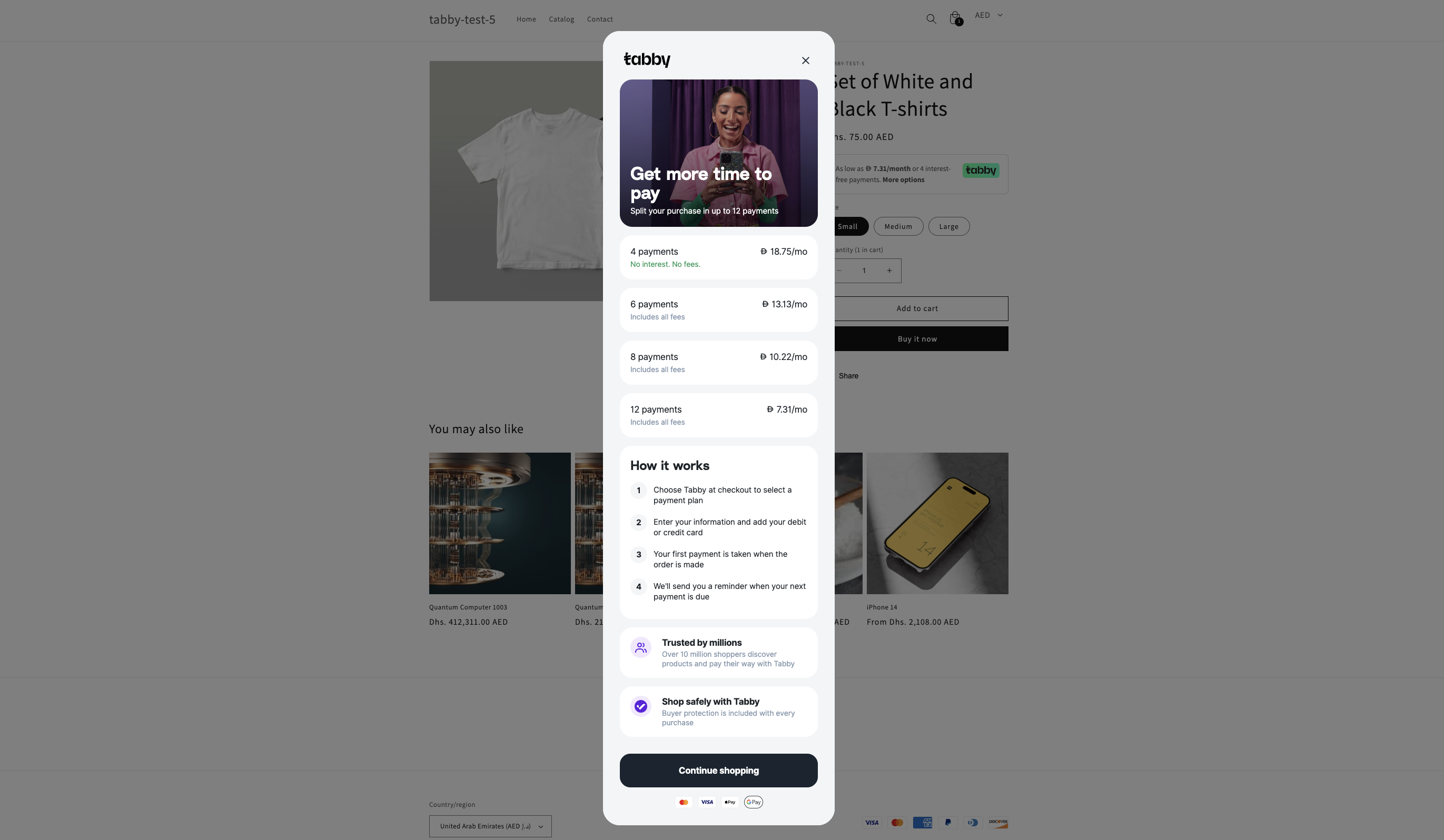
Tabby is live now!
Tabby orders are captured automatically. Refunds can be initiated from Shopify admin panel and will reflect on Tabby Merchant Dashboard, Customer Portal and Settlements.Limitations and Known Constraints
Language Settings
The locale for Tabby Hosted Payment Page and Payment Method will be set based on the store’s language, Tabby supports English and Arabic. If the locale is not supported, English is used by default. You can configure your store’s language in your Shopify admin under Settings -> Languages.Order Number Update
When an order is placed in Shopify, a payment id is set in the Shopify order timeline information under the “payment was processed on tabby.” section, within the “Information from the gateway” subsection. This payment id is set in the Tabby order’s “reference_id” (order number). Shopify does not share the Shopify order number for this payment app integration and Tabby is not able to match the Shopify order number or order number in the Tabby order. The Webhooks allow to update order number or Tabby Merchant Dashboard, Customer Portal and Settlements.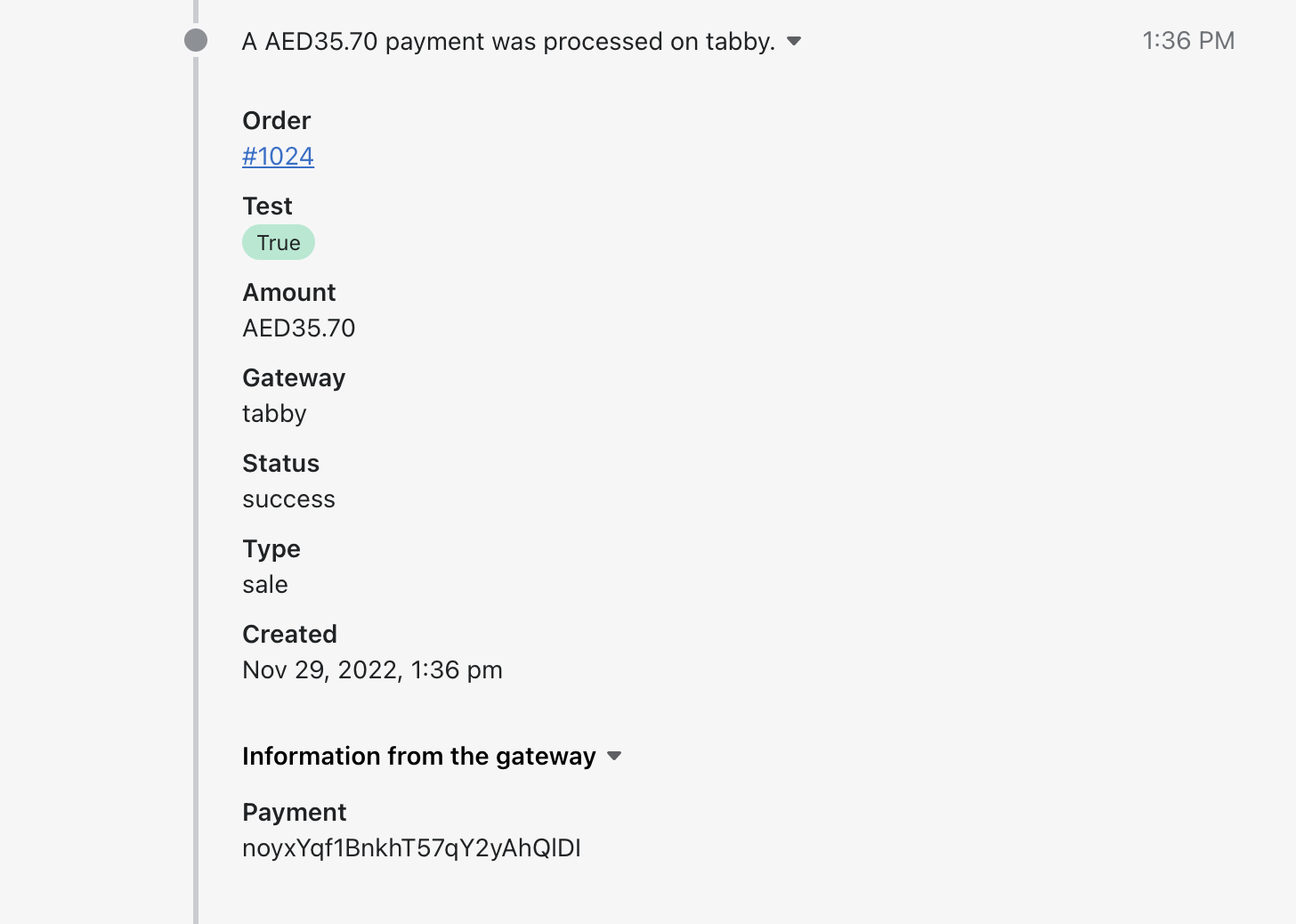
Order Editing
Please note that order details editing (as order lines, customer details, etc.) will be reflected in Shopify Dashboard only and will not updated for the payment on Tabby Merchant Dashboard, Customer Portal and Settlements.Order Lines
Shopify doesn’t share order data via the Payment App and Shopify does not share any order line data for non-product order lines, e.g. VAT/taxes, discounts, surcharges, tip, etc. Tabby orders will have necessary Order Lines data after Webhook installation.Order Tagging
Tabby Payment App cannot currently set tags on a Shopify order. You can use the Shopify Flow app (available only for the following subscription plans - Shopify, Advanced and Shopify Plus) which can set order tags within a flow for Tabby orders.Promo Customizations
Customizations of Tabby payment method and (logo, footer text) are currently supported only for Shopify Plus merchants. You can use custom scripts to customize a payment methods presentation in Shopify checkout, based on available cart data. Shopify has example payment script code here. You can request Logo and Snippets implementation by your Tabby account manager.Domain Filterig
Payment App uses a different hosted payment page URL (checkout.tabby.ai/)Merchants that filter this domain in Google Analytics will need to update their GA configurations accordingly.
Market Limitation
Tabby Payment App accept orders only for the billing addresses in the markets of KSA, UAE, Kuwait. Customers for non-supported regions based on the order’s currency are shown an error message on page load that the Tabby order cannot be processed.Multi-Currency Processing and Currency Conversion
Tabby processes payments in the following currencies: SAR (SR), AED (Dhs), and KWD (KD), which must correspond to the customer’s billing address. Tabby Payment App is compatible with all Shopify stores, regardless of their base currency. If the store’s base currency differs from the customer’s billing currency, currency conversion will be applied, and the converted amount will be displayed at Tabby checkout. Customer transactions and merchant settlements will be processed in the customer’s billing currency. Currency conversion is also applied between supported currencies if the store’s base currency differs from the customer’s billing currency. Please note that to enable conversion, the “Enable Multi-Currency Processing” option must be selected in the Tabby settings.Inventory Lock Limitation and Inventory Stock Check
When a customer places an order with an alternative payment integration, such as Tabby Payment App, Shopify redirects to the payment method but does not lock the order’s product inventory and thus stock inventory cannot be guaranteed. Shopify will update this functionality in the future. However, Tabby can check inventory immediately after payment is completed but before the order is created in Shopify. If an item goes out of stock during the payment process, the funds will be refunded to the customer, and the Shopify order will not be created. To enable this functionality, please turn on the Check Inventory Stock feature in Tabby settings in your Shopify admin panel. Note that this feature only works when the following settings are applied to your products in Shopify settings:- Inventory tracking is enabled
- Continue selling when out of stock setting is disabled
Additional Request of the Phone Number
Even if customers already previously entered their phone number in Shopify checkout, Shopify may not share that phone number with payment integrations when email is required instead of phone at the checkout, thus Tabby will ask the customers to enter the phone number again within our Hosted Payment Page.Payment Method Renaming Limitation
Renaming the payment method is not currently supported by Shopify, as payment providers can now configure translations for the payment method name.With Tabby Payment App for Shopify, translations are available for English and Arabic.
Checkout Error Limitation
“There was an issue processing your payment. Try again or use a different payment method.” – this message can happen for tech/authorization reasons only. The most common reason (for new integrations) is that the API keys haven’t been populated fully. You can check the API credentials at https://merchant.tabby.ai. Also, this message appears if country in shipping or billing address is different from country (countries) that your Tabby account is signed for.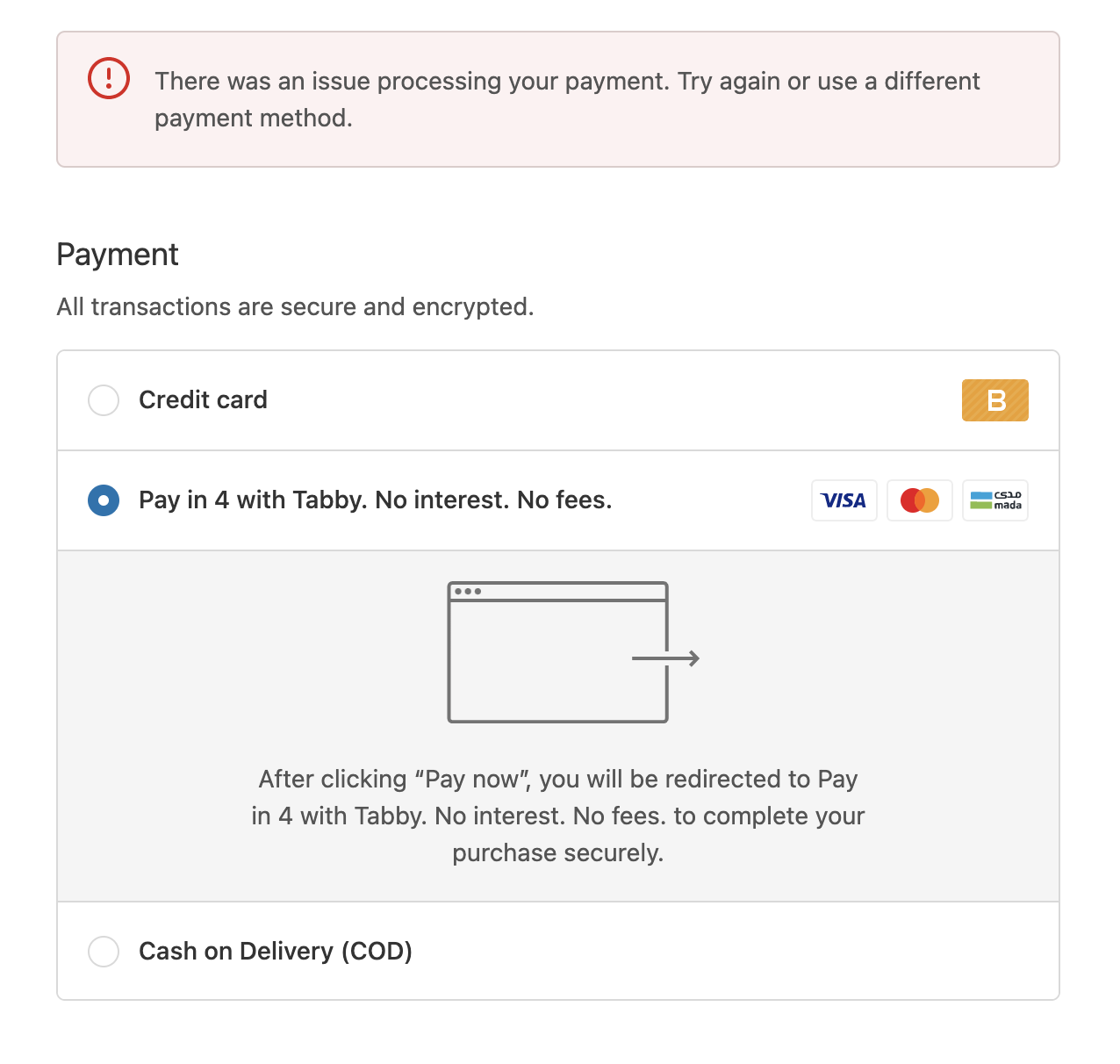
Redirection for Background Pre-Scoring Rejection
Tabby now redirects the customers to our internal rejection screens where we explain the reason and advise how to avoid this rejection if possible. Customers may see the general rejection explanation (can’t be avoided), too high cart total and too low cart total rejections (can be skipped by adjusting the cart total).New Session is Required after Cancellation or Rejection
Customers must start a new session after being rejected or if they decide to cancel the session. For this customers need to change any contact details at the “Contact information” page.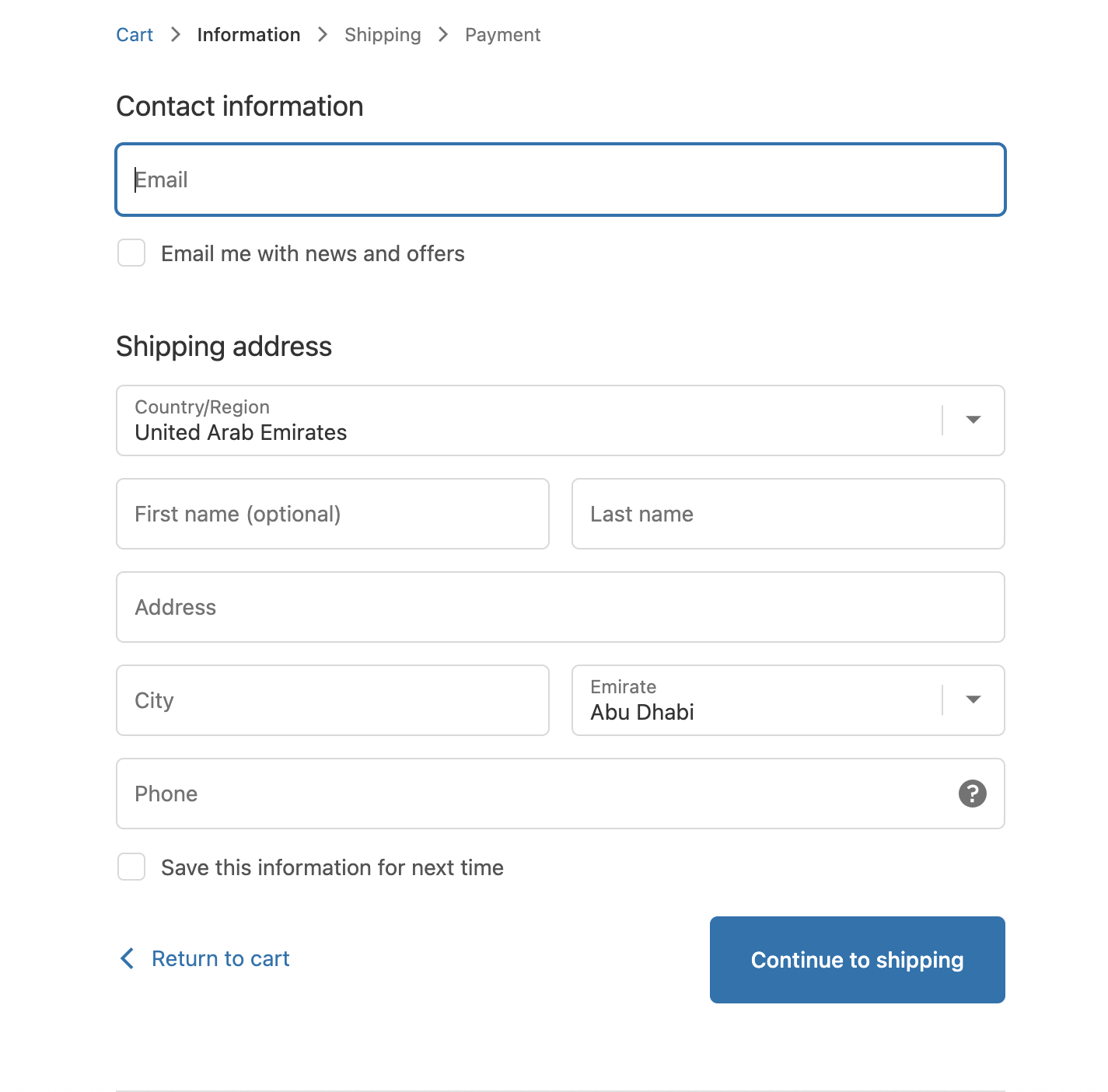
The Amount Paid by the Customer to Tabby Doesn’t Match the Shopify Order Total
If customers update a related, but different Shopify session separately from the Shopify session used to place the Tabby order, the order totals between the Shopify and Tabby orders may not match, but the amount “Paid by customer” for the Shopify order should always match the Tabby order total. While not ideal, this is working as expected and designed. Care should be taken to only fulfill order line items paid for by the customer.Safari Browser for Web and Mobile Doesn’t Render the Snippets.
If you can see Tabby promos at all other browsers except for Safari, please know that this is a limitation of iOS and MacOS. There is no available fix for this issue, but we are in the process of researching what components prevent us from proper snippet showing.Feedback and Support
If additional support is needed, email[email protected] (please include your Shopify store name and add your Account Manager in CC) for specific Tabby support.
Customer Tabby Support available at [email protected]
https://community.shopify.com is a good place for Shopify questions, support, and feedback, in addition to https://help.shopify.com/