Overview
Tabby promotional snippets help increase customer awareness and conversion rates by displaying payment options directly on your store pages. The implementation includes:- Product and Cart page snippet - shows split payment options on product pages and the shopping cart page
- Checkout snippet - provides payment details during checkout
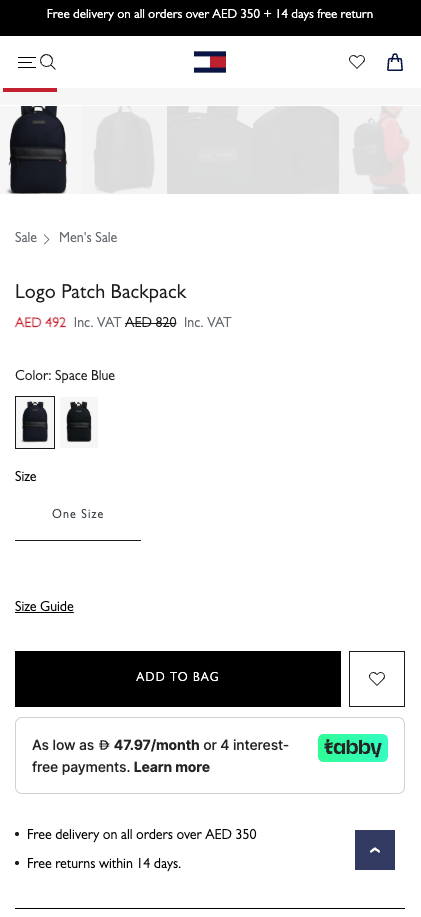
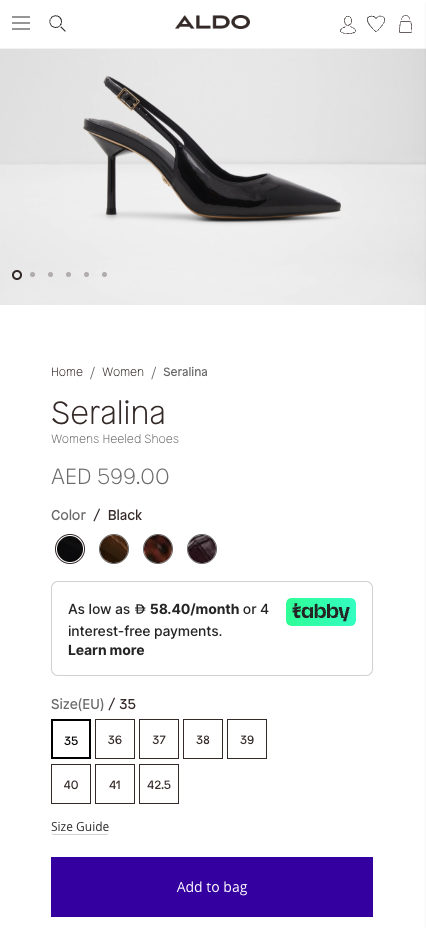
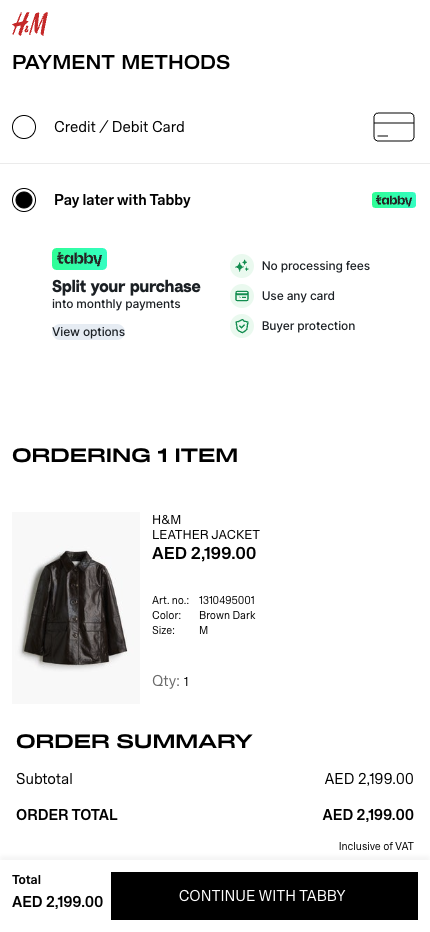
Ensure snippets fit mobile screen widths and are appropriately sized for desktop. All promo snippets and pop-up widgets must fit within screen dimensions.
Product and Cart Page Snippet
The Product and Cart page snippet uses theTabbyPromo component to display promotional messaging on product and cart pages.
Create an empty <div> element with a unique selector, preferably using an id:
- Product: near the product price or next to the “Add to cart” button;
- Cart: below the total cart amount.
TabbyPromo component after the script loads:
Complete Product and Cart Snippet Example
Checkout Snippet
The checkout snippet uses theTabbyCard component to display payment information during checkout.
Create an empty div element where the Tabby Card will be displayed:
Complete Checkout Snippet Example
Custom Promo Snippets
If you can’t use Tabby’s JavaScript promo components (e.g., due to framework constraints, security policies, or custom requirements), you can use Tabby’s “Learn More” pop-up widgets via direct URLs.When to use custom promo snippets?
Consider custom promo snippets when:- You can’t load external JavaScript files due to security policies
- You’re building a native mobile app and need webview integration - check our Mobile App Promo Messaging guide
- You need complete control over snippet styling and behaviour
Pop-up URL structure and examples
The pop-up URL follows this pattern:URL Parameters
| Parameter | Required | Description | Values |
|---|---|---|---|
merchant_code | Yes | Your merchant code | Provided by Tabby |
public_key | Yes | Your Tabby public key | 'pk_test_...', 'pk_...' |
price | Yes | Product or cart price | '1200.00', '99.99', '5.500' (3 decimals for KWD only) |
currency | Yes | Currency code | AED, SAR, KWD |
lang | No | Language code | en, ar |


Best Pracitces
Security and Performance
- Never expose your Secret API Key in frontend code - only Public Key should be used there;
- Make sure snippet update is triggered when prices change on product pages with variant selectors;
- Consider lazy loading snippets for below-the-fold content;
- Use event listeners to detect when scripts load before initializing components.
Responsive Design
- Ensure snippets fit mobile screen widths (typically 320px minimum);
- Verify snippet visibility across different screen sizes;
- Use CSS media queries for custom styling.