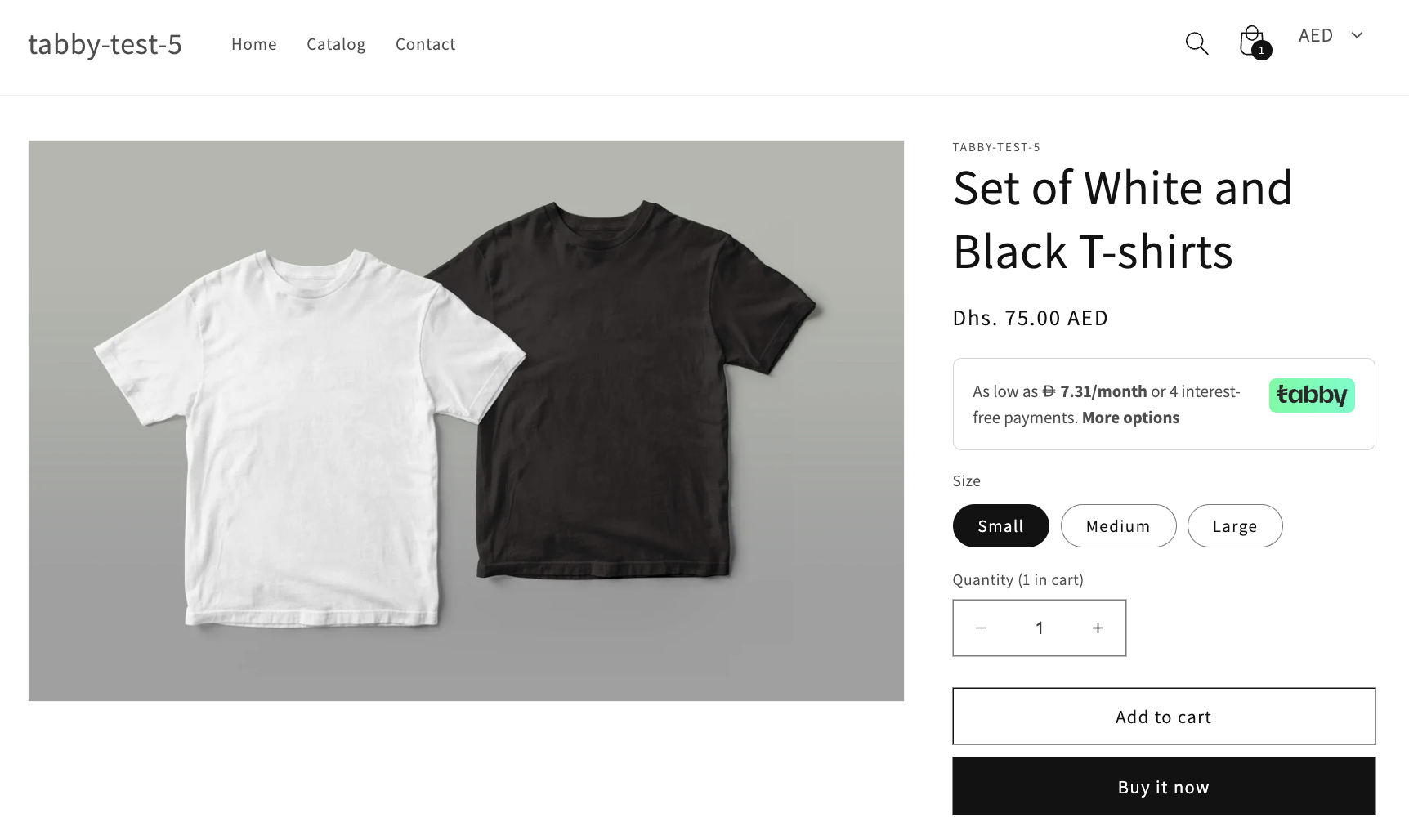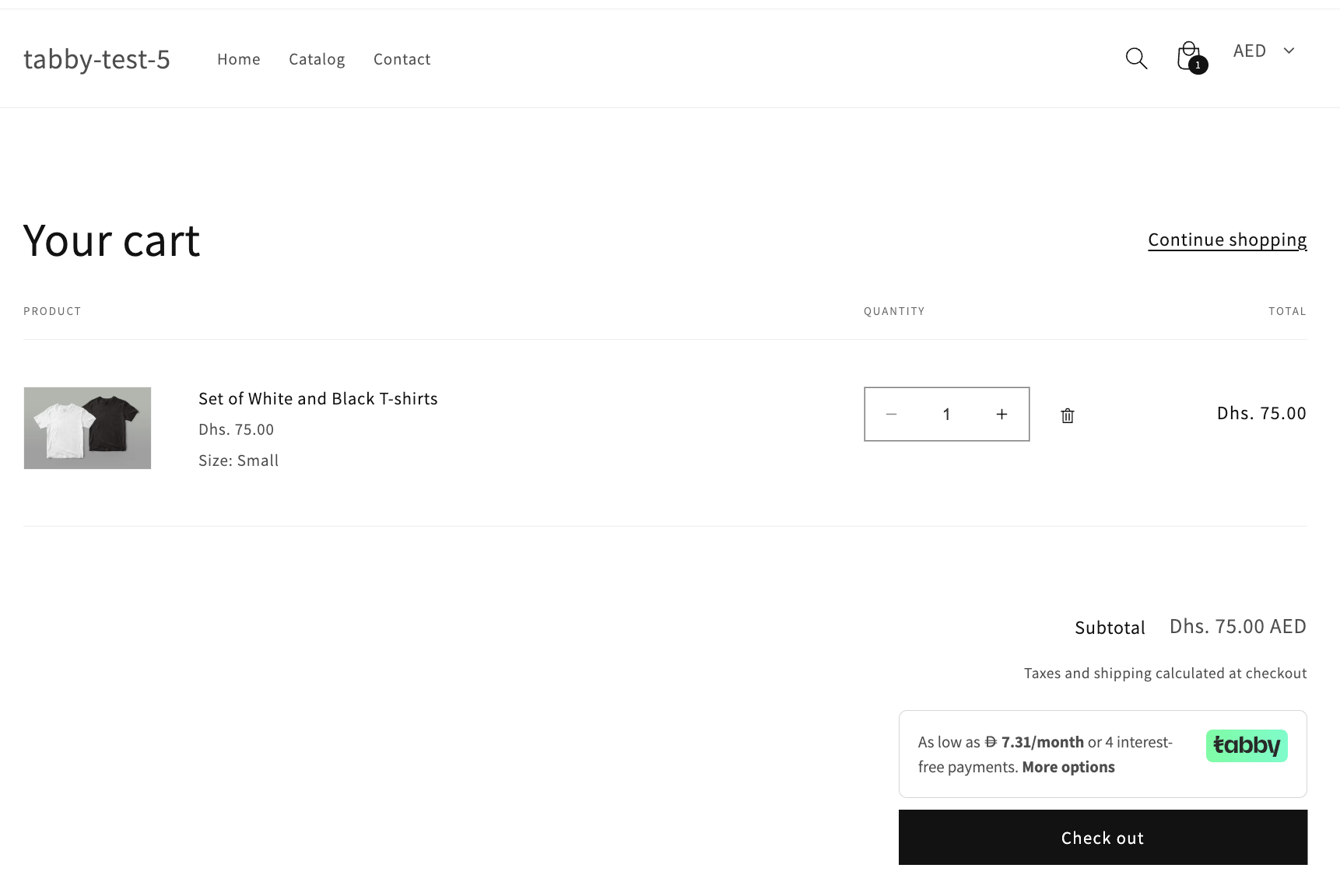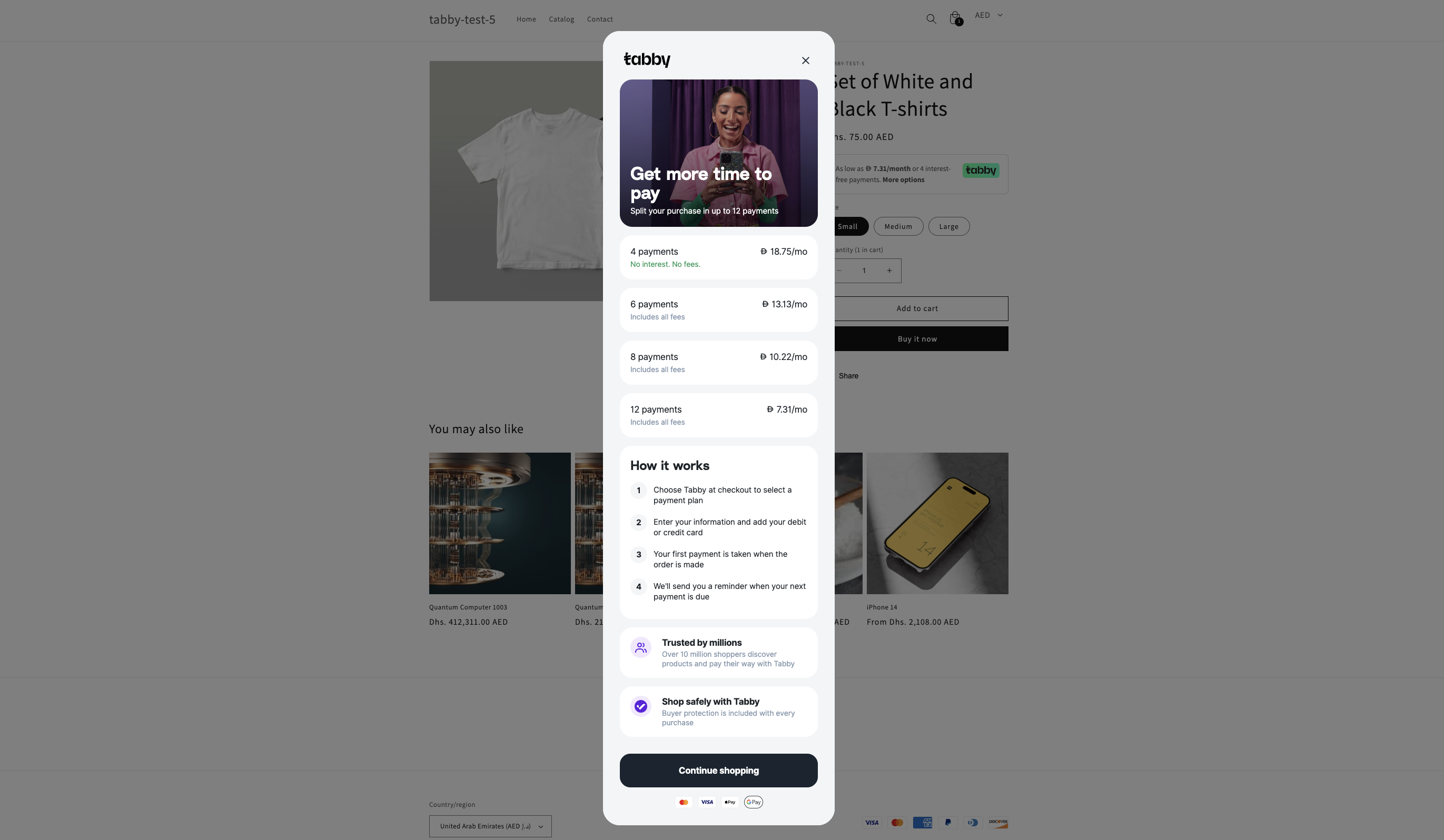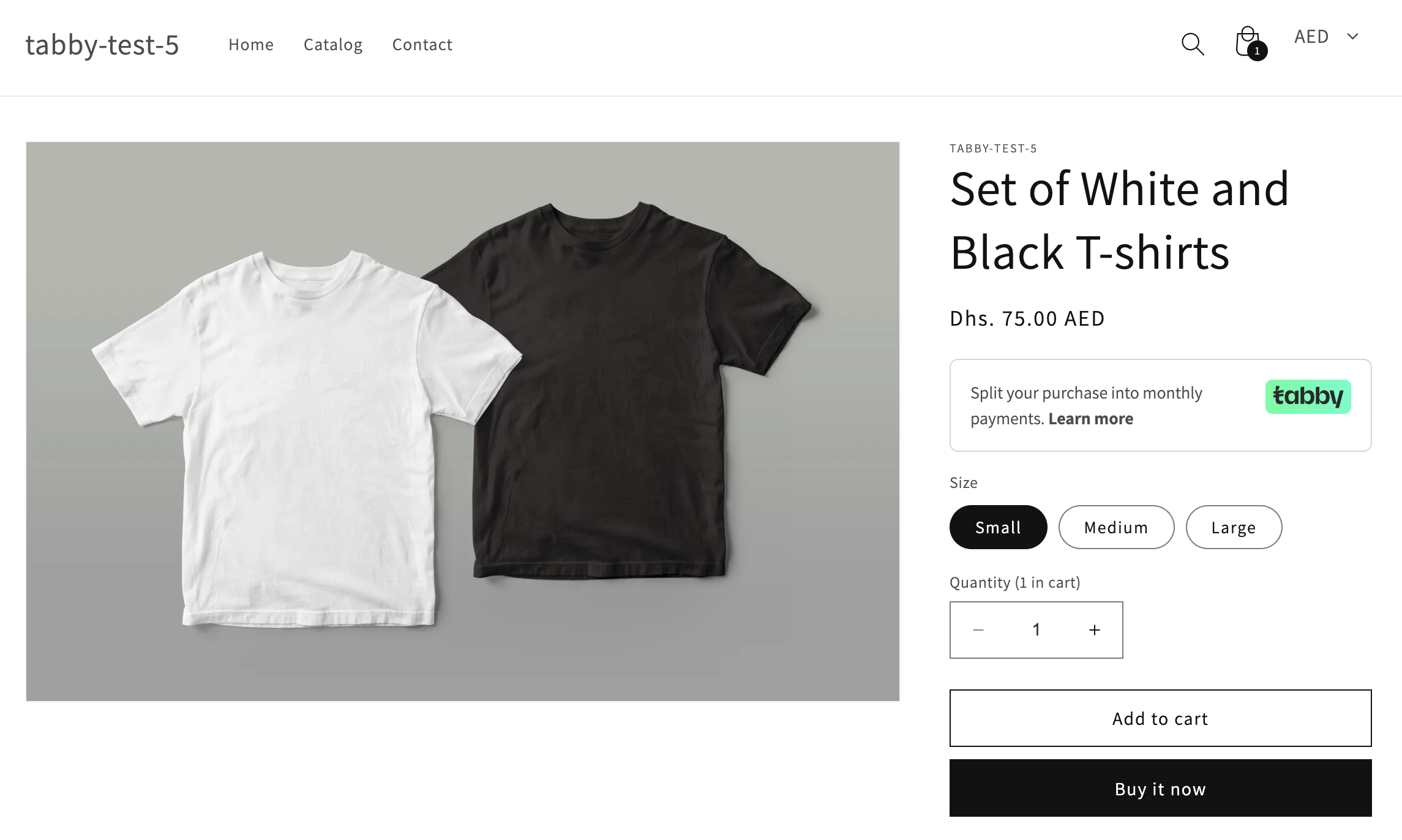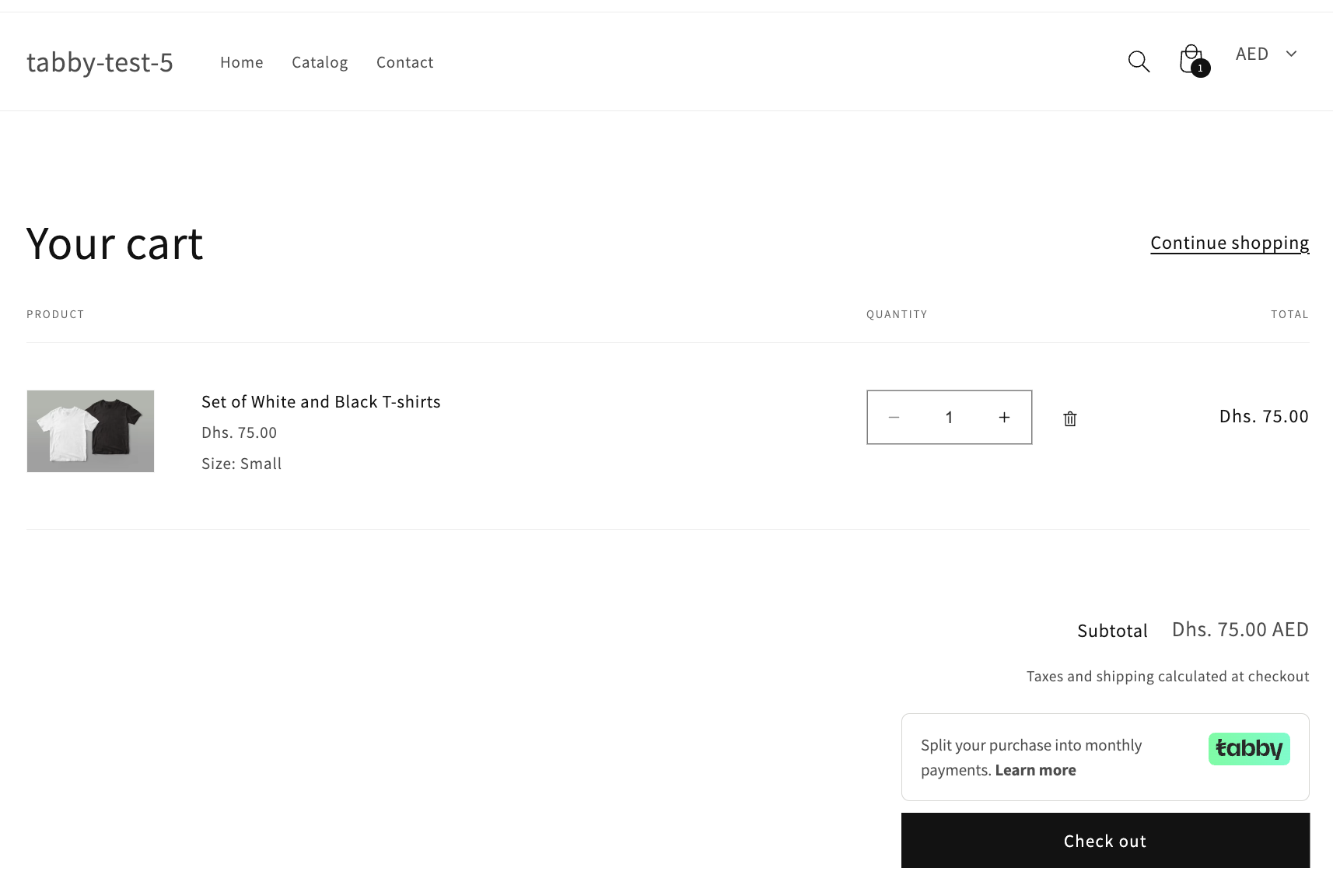Adding Tabby Snippets on Product Pages
Here you may see a video on How to add Tabby snippet to product pages on Shopify:- In your Shopify admin, go to Online Store → Themes.
- Click the Customize button on your current theme.
- At the top of the screen, click Home page, then choose Products → Default product.
- In the left-side menu, add a block, click Apps and choose Tabby Installments.
- Drag the Tabby Installments block to a desirable position — ideally just below the price.
- Click Save and check your storefront to make sure the snippet appear properly.
Adding Tabby Snippets on Cart Page
Here you may see a video on How to add Tabby snippet to cart page on Shopify:- In your Shopify admin, go to Online Store → Themes.
- Click the Customize button on your current theme.
- At the top of the screen, click Home page, then choose Products → Cart.
- In the left-side menu, add a block, click Apps and choose Tabby Cart Page.
- Drag the Tabby Cart Page block into a suitable spot.
- Click Save and verify that the snippets appear correctly on the storefront.
Manual Snippet Installation
Some Shopify themes may not support adding blocks on product pages. In such cases, the Tabby snippets need to be added manually. For this, you should create a file with the snippet code in your theme and render it on your product page.Step 1. Create a file
- In the Shopify Admin panel, click Online Store → Themes
- On the Themes page, click the “…” → Edit code
- In the navigation menu on your left, click the Snippets folder and click Add a new snippet
- Name it tabby-installments
Step 2. Add code
- Copy one of the following codes and paste it into the file you’ve created. We offer two variants of snippets: default snippets with installments and “No-price” snippets. The “No-price” code should be used if the default snippets don’t work properly, which may be the case for some themes. Please try the “default” code first.
-
Check the variables in the code:
For default snippet: Put your Public API Key in the line 9 replacing YourAPIkey text.
For No-price snippet: Put your Public API Key in the line 16. In the line 17, put your merchant code based on your store currency, instead of the text yourMerchantCode.
Please note that you can find your Public API key in the Tabby Dashboard or in the initial email from your Tabby manager. - Save the changes.
Step 3. Render the Snippet
- First, find the file in your theme that is responsible for the page layout.
The exact file name may vary depending on the theme, but it’s typically located in the Sections folder.
For product page, the most common file names are product.liquid, main-product.liquid, price.liquid, etc.
For cart page, it may be cart.liquid or one of the files included in templates/cart.json (e.g., main-cart-items.liquid, cart-footer.liquid) - Once you find appropriate file in your theme, place the following command near the price element:
- Click Save and check if the snippets appear correctly in the desired place on the storefront.