Tabby works on the WooCommerce platform for all supported countries.
Installation Steps
1
Register with Tabby and fill all required business details to collect Tabby API Keys
2
Install Tabby directly from the WordPress Store or download the plugin archive and install manually
3
Configure Tabby as a payment method and enable autoupdates
4
Copy the Live Public and Secret keys from the Merchant Dashboard and paste them into the necessary fields
Manual Plugin Installation
- Go to “Plugins” in your WooCommerce admin panel
- Click “Add new” -> “Upload plugin”
- Choose the downloaded archive in zip format
- Click “Install now” and click “Activate plugin”
Configure Tabby as a Payment Method
- Go to WooCommerce -> Settings -> Tabby API and enter the Public API Key and Secret API Key
- Save plugin changes
- Enable Tabby as a Payment method in WooCommerce -> Settings -> Payments, parameter “Pay later with Tabby”
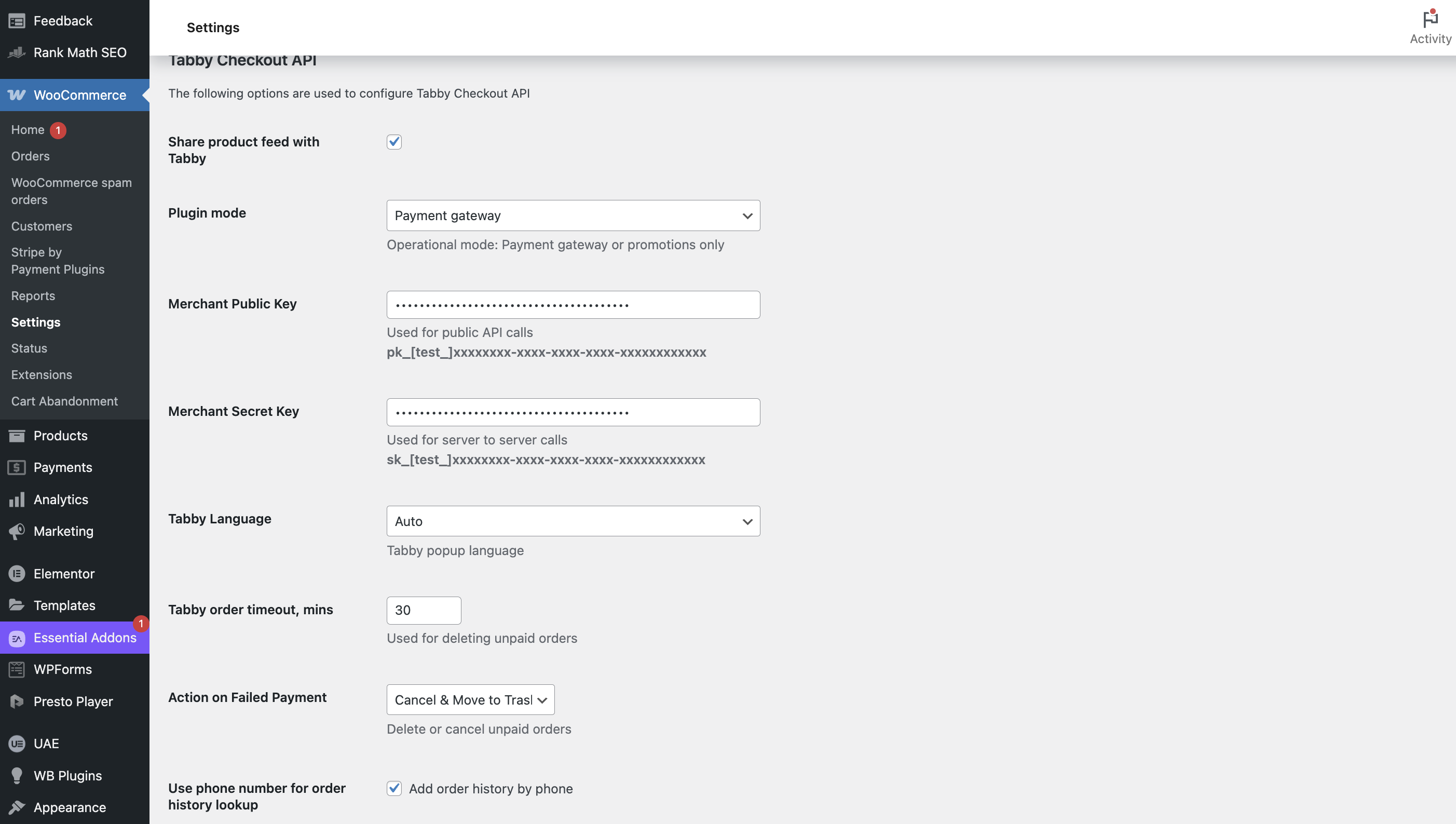
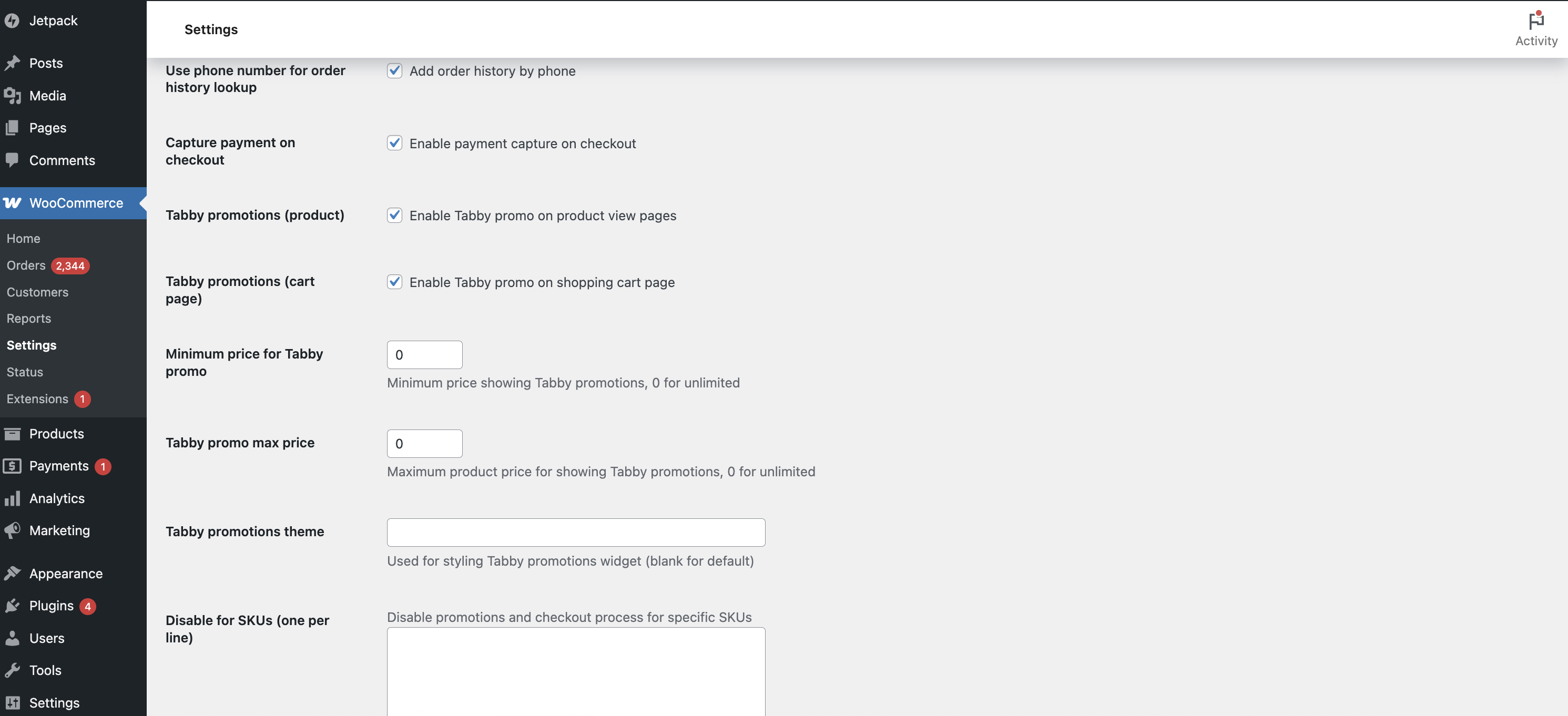
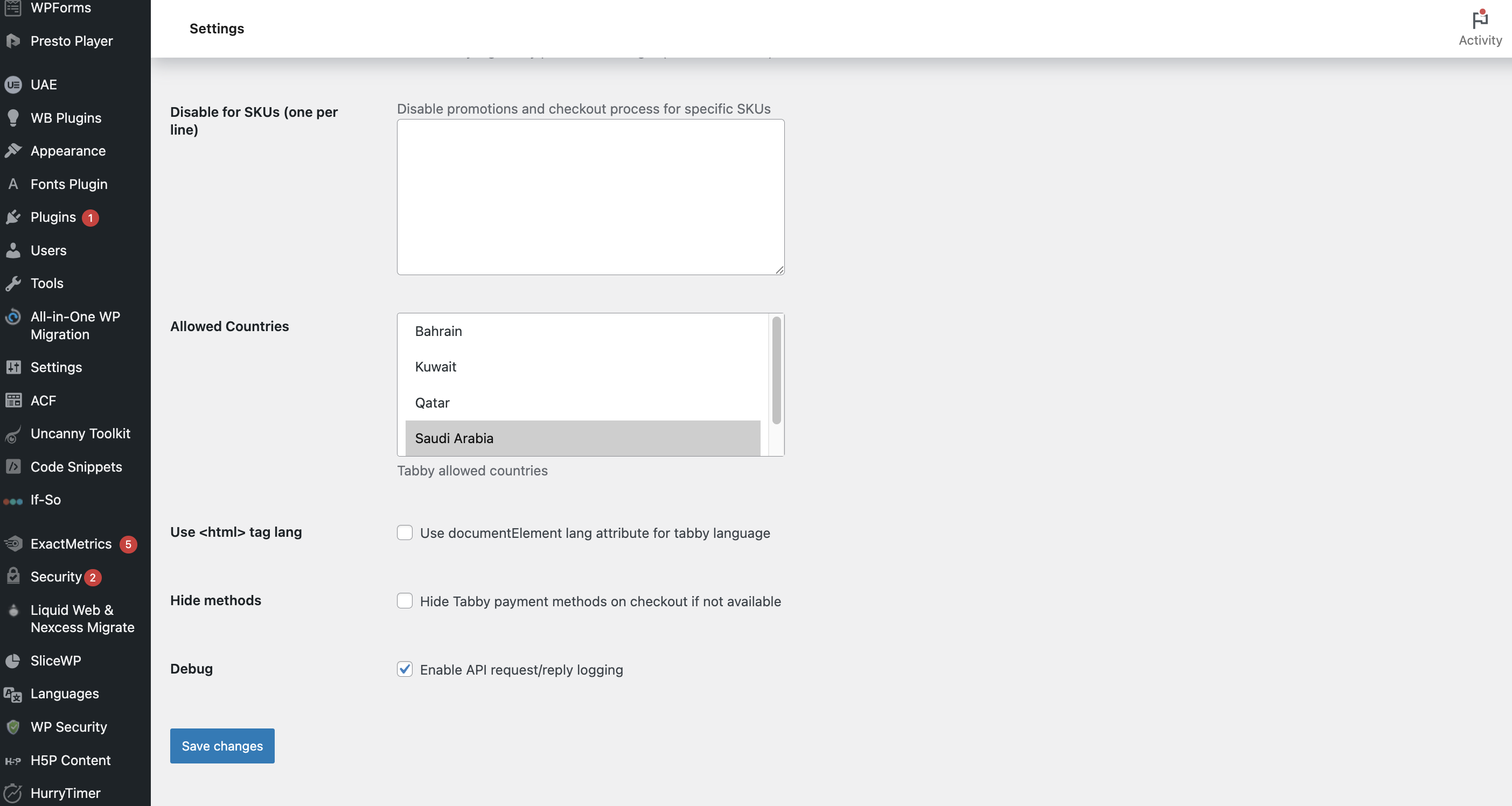
Enable Autoupdates
- Find Tabby in the list of installed plugins
- Click “Enable auto updates”
Test Your Integration
This testing is performed on Production keys -> it means you will not be able to complete testing payment using testing credentials. If you want to get Testing keys - kindly request
partner@tabby.ai to provide you with them.- Add any product to a cart
- Go to your checkout page
- Enter Tabby Test Credentials based on the country on the checkout page (important to use email and phone number for positive flow which are provided in Tabby documentation)
- Make sure that you’ve been redirected to Tabby HPP
- You can’t proceed with the payment using the test credential - it is an expected result since you already use the Production keys
- Click on Back to Store button, confirm cancellation and make sure that you’ve been successfully redirected back to the checkout page.
Tabby is not Present on Checkout
In case Tabby is not present on Checkout - kindly review the following possible options:- needed countries are enabled in WooCommerce -> Settings -> Tabby API, parameter “Allowed Countries”
- Tabby payment method is enabled in WooCommerce -> Settings -> Payments, parameter “Pay later with Tabby”
- country-currency pair is specified correctly (UAE-AED, KSA-SAR, etc.). If not - install any currency switcher available on the WordPress store to ensure multi-currency support (it is a known constraint)
- option “Payment gateway” is selected in WooCommerce -> Settings -> Tabby API, parameter “Plugin mode”
partner@tabby.ai (please, include your WooCommerce store name and add your Account Manager in CC) for specific Tabby support.
Specific Settings
No Price snippet
It is possible to turn on non standard Tabby snippets in WooCommerce -> Settings -> Tabby API, parameter Tabby promotions theme should have :non standard specified: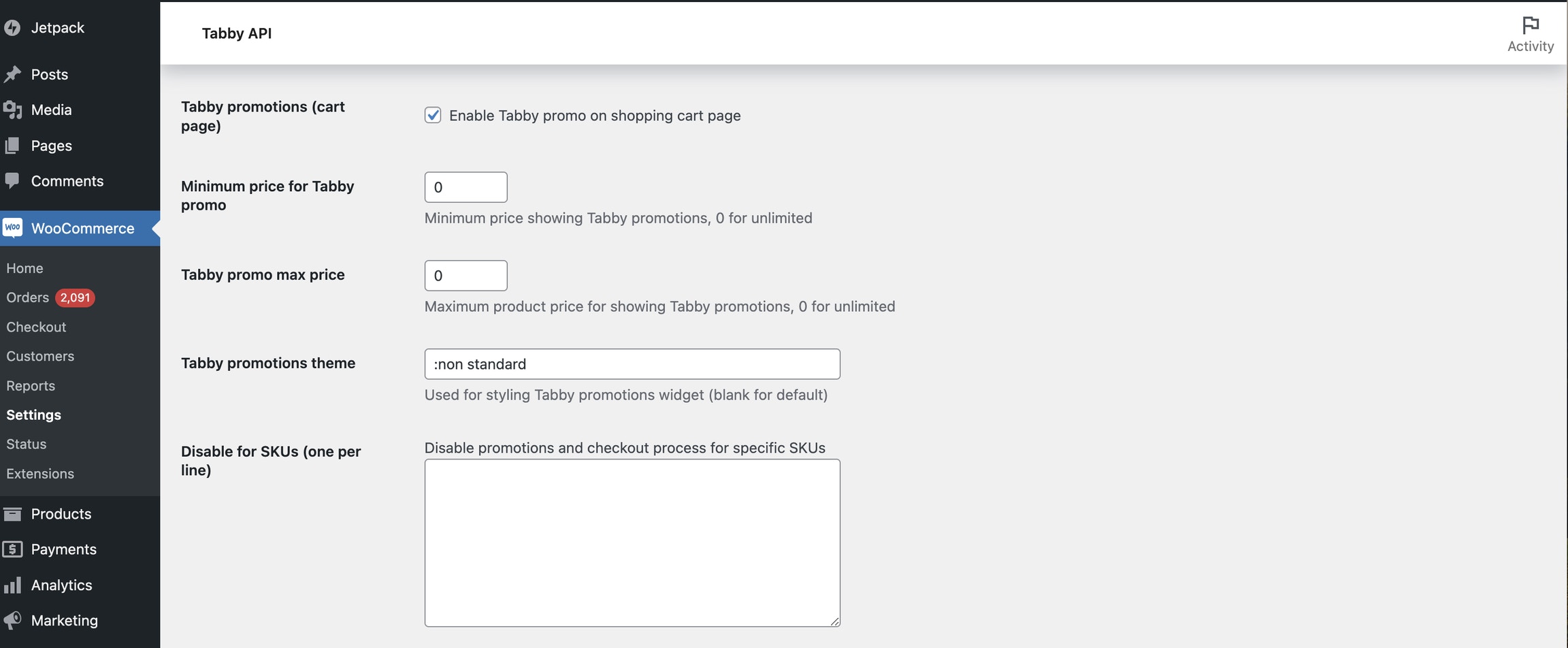
Tabby promotions theme
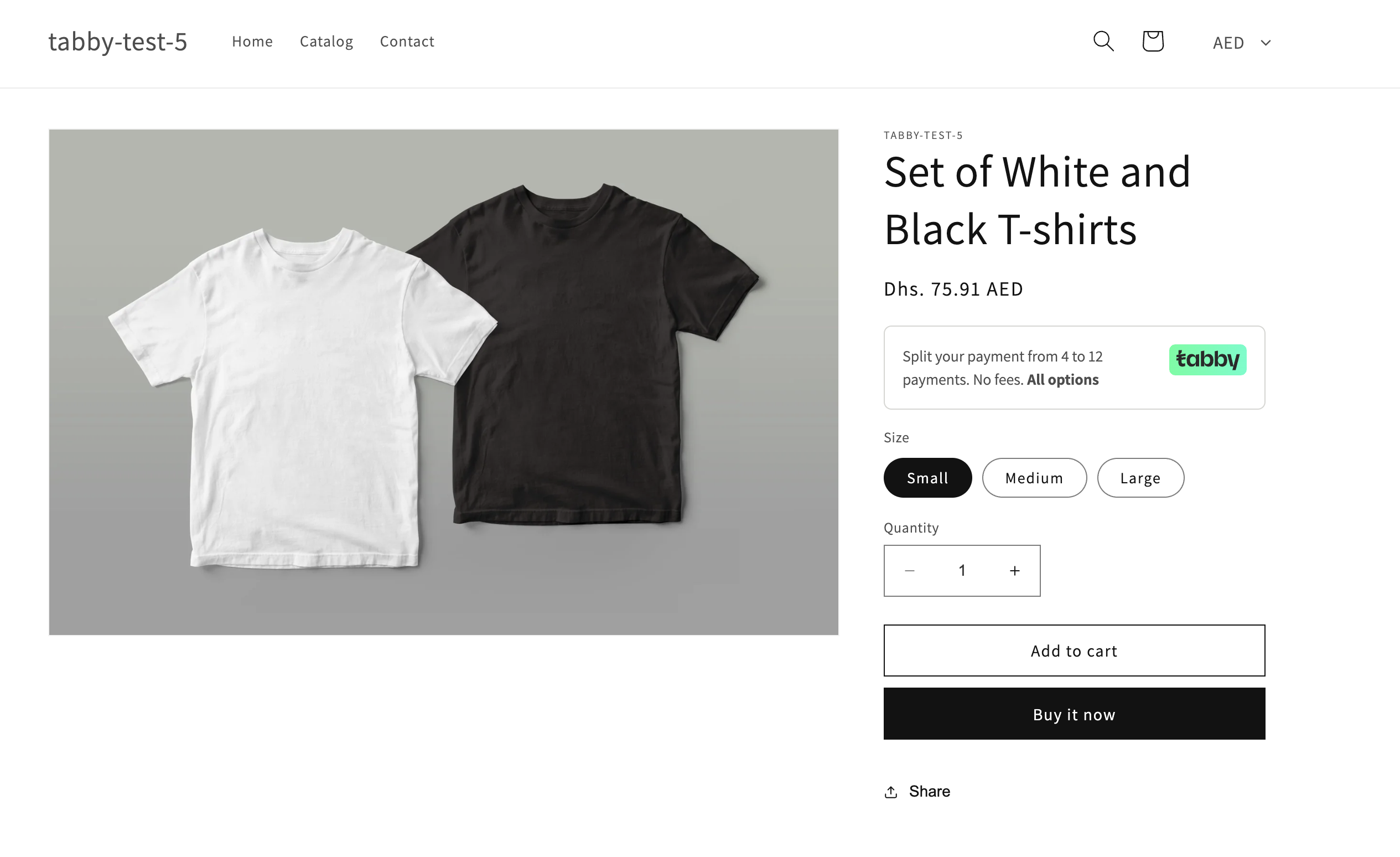
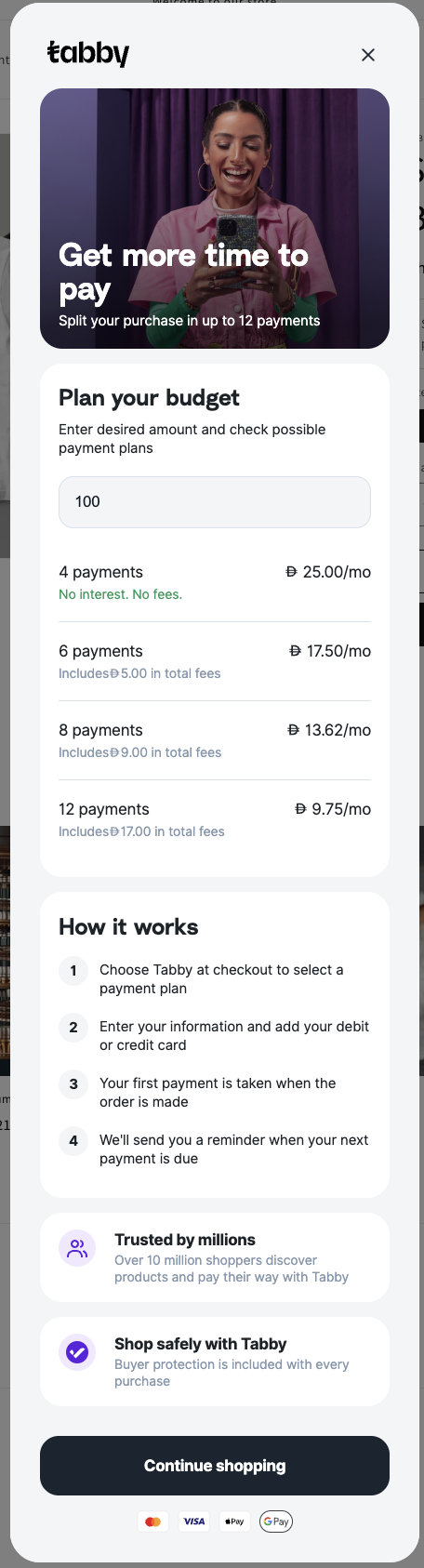
No price snippet
Promotions Only Mode
It is possible to set Tabby plugin for promotion purposes only: PDP / Cart snippets will be displayed, but Tabby will not be present among payment methods on Checkout. For this setup go to WooCommerce -> Settings -> Tabby API, parameter Plugin mode and select Promo only there: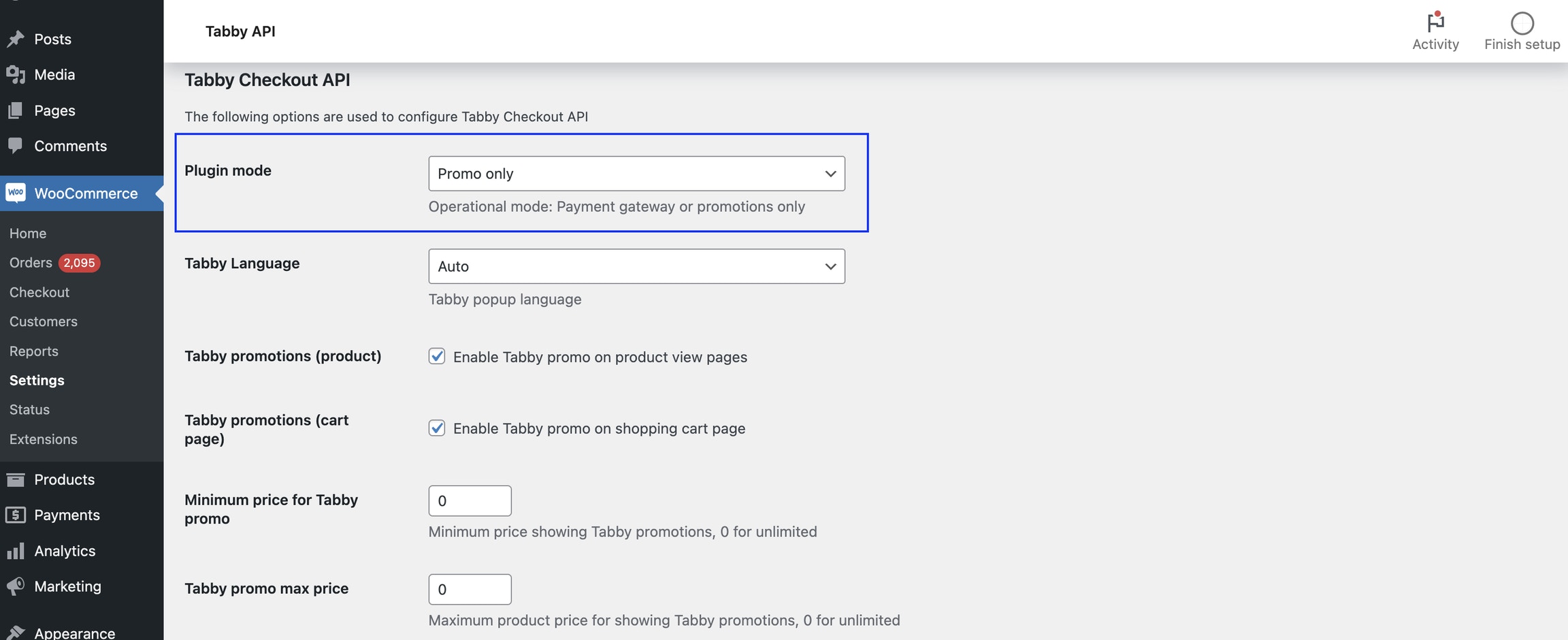
Promo only mode
Limitations and Known Constraints
Multi-Currency support
In case you integrate Tabby in different countries - please, make sure that you use an automated currency converter on the checkout as Tabby requires currency to match the customer’s country depending on the shipping country. You can use any currency switcher plugin available on the WordPress store.Tabby currently operates in KSA, UAE and Kuwait.
Logo size Issue
The issue is relevant for WordPress sites with WooCommerce. It is connected with the different page templates and themes using. Because the Tabby plugin can’t control the specific theme usage at partners’ sites, you may need to modify the CSS file to have the following parameters:max-width: 50px;max-height: 30px;
Feedback and Support
If you face any issues during testing, don’t hesitate to get in touch withpartner@tabby.ai with the store link, issue description, and screenshots or screencasts of the observed behaviour.